Open a model in the model library |



|
|
When you run the GAMS IDE for the very first time, the program may ask you to create a project. The project file is used to remember the various settings for the editor; the file does not contain any GAMS source code. When installing the GAMS IDE, a default project file is created; more details about this can be found in the Installation Notes.
After creating the project, you will see the main window; no text file is shown. Note that the file name of the project is shown in the title bar of the main window.
We can enter a small GAMS model now, but it will be easier to open one of the existing models in the model library. On the main form, use the mouse and click on 'Model Libraries'; on the sub-menu shown, select 'GAMS Model Library'. These steps can be abbreviate as follows: MainForm: Model libraries | GAMS Model Library
This will show all the models available in the GAMS Model library. Using the mouse, move the button in the scroll bar and use the mouse to select the model 'TRNSPORT'. Double-click using the mouse, or press the Enter key to select the model.
Typing the first characters of the model name in the Search field helps to locate the model:
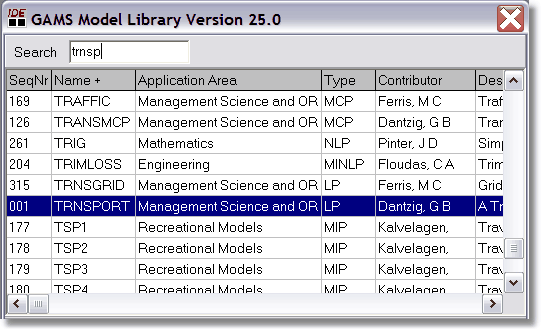 GAMS model library with
|