With GAMS MIRO 1.1 the MIRO Pivot renderer was introduced. With the new update to MIRO 1.2 this powerful tool can now also be used to enter and edit input data for your model. By double-clicking on a cell you can change the current value. When you add a new row to the table, you can either select existing UELs from the drop-down list or enter a new value.
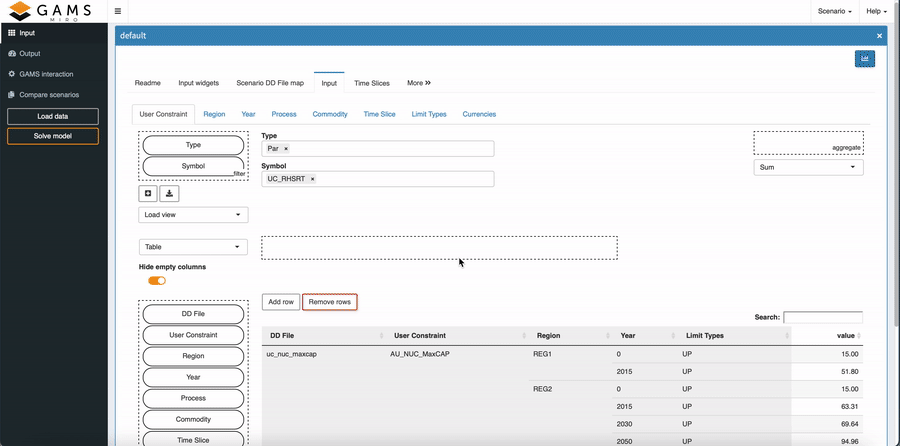
Further, you can use all the features that were introduced with MIRO 1.1 such as exploring your data by aggregating over variables and calculating descriptive measures such as the mean, median etc. The MIRO Pivot renderer also allows data to be displayed in the form of (stacked) bar charts, line charts and radar charts. But that’s not all: At any time, you can save a configuration of your Pivot Table as a so called view.
What is a view?
The technical answer is that a view is a configuration of a renderer that can be exported as a JSON file. To get a more intuitive understanding of what a view is, the following GIFs give an example to guide you through the most important aspects.
By dragging and dropping domains you can filter and aggregate input and output data. In the video below you can see how a few actions draw a bar chart of the different commodities by year. By clicking the Add View button we can attach a view to the current scenario. This allows us to return to a configuration later in our analysis.
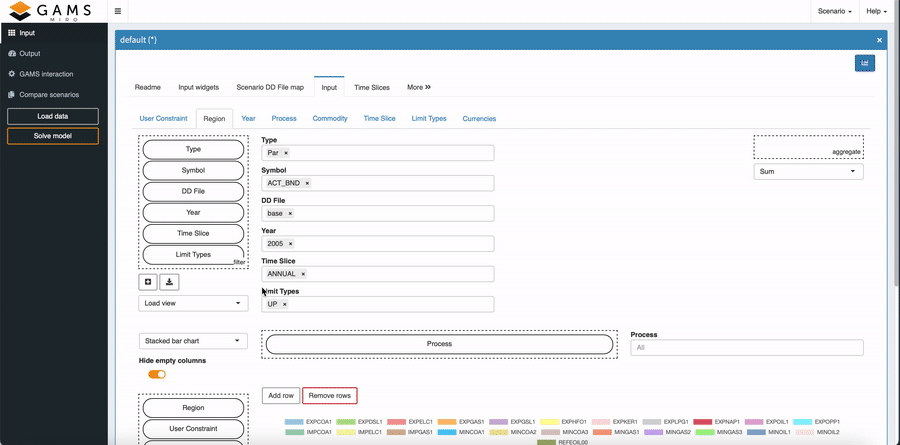
You can import, download, and remove views by navigating to the Edit Metadata -> Views dialog, which can be found under the Scenario menu in the upper right corner. When you click the Export button, the selected views are saved as a JSON file in your download folder, which you can use to share them with others.
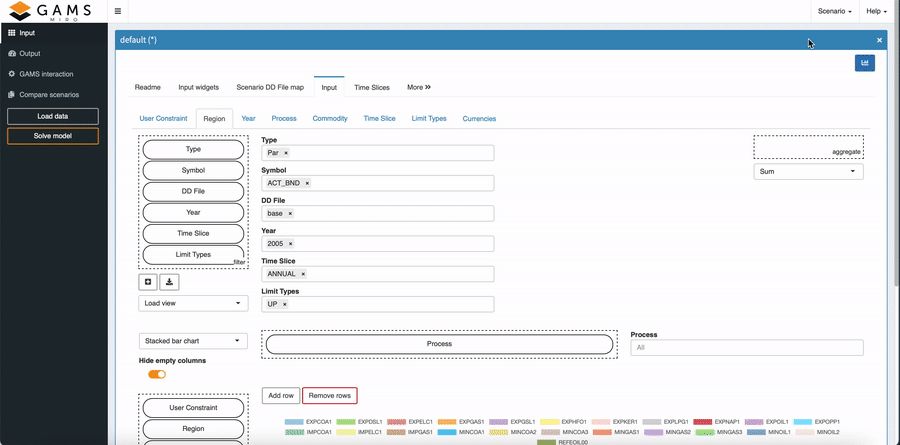
We have extended the TIMES MIRO app introduced in our previous blog post by these and other new features introduced with MIRO 1.2. Give it a try !


