Both GAMS MIRO Desktop - boosted by GAMS Engine and GAMS MIRO Server make use of GAMS Engine, which must be purchased separately. Please contact sales@gams.com if you are interested in one of these setups.
GAMS MIRO Server
Introduction
In the most basic setup - GAMS MIRO Desktop - both the MIRO application and GAMS itself are installed on the same computer and run exclusively on this machine. But MIRO is not limited to this setup: You can run your MIRO applications locally, but solve the GAMS jobs in the cloud. We call this setup GAMS MIRO Desktop - boosted by GAMS Engine. GAMS Engine is a server software that allows you to run GAMS models on centralized compute resources. It uses state-of-the-art technology to handle the entire job management, scheduling and load balancing of your computationally intensive optimization problems.
GAMS Engine is also used for GAMS MIRO Server. This setup allows you to run both the GAMS execution engine as well as the MIRO application itself in the cloud. Your optimization applications can then be accessed from any device with a modern web browser like a PC, smartphone or tablet.
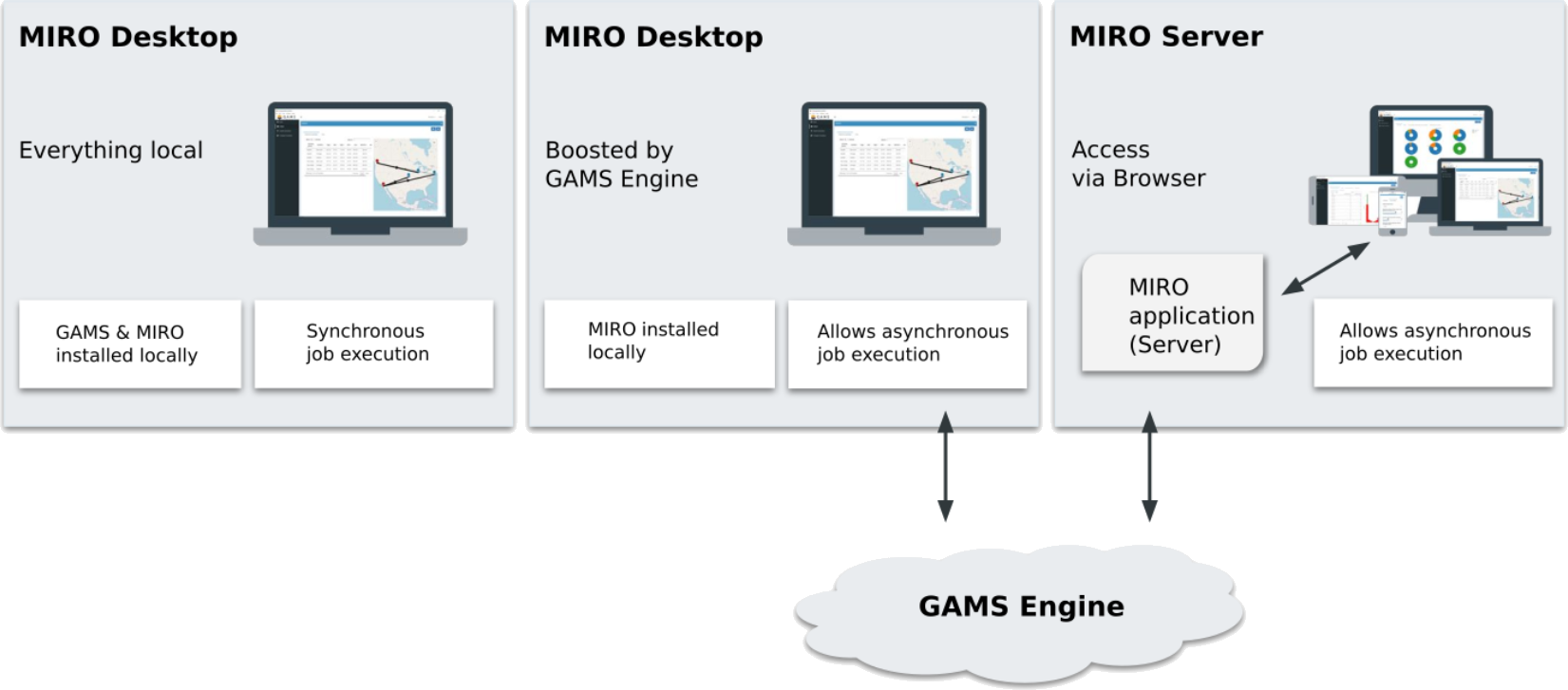
Currently, GAMS MIRO Server is only available for MIRO applications based on GAMS models, not for GAMSPy models.
